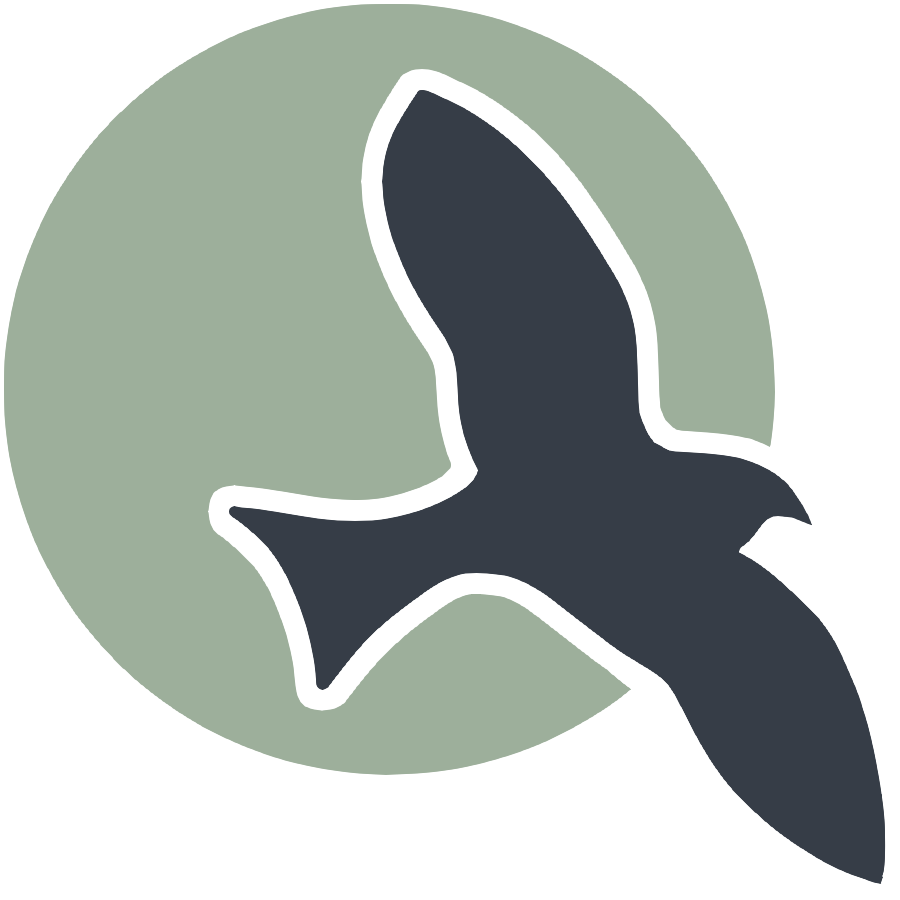 |
Home | HTML | Data Types | DOM | JavaScript | JS Debugging |
How to use javascript in any of your pages
- Simply add a
<script></script>in your markdown or html files, like so: - (Note: the %%html allows us to add HTML in a jupyter notebook, the outputted “site” will be shown below the code)
%%html
<p>This is a page</p>
<script>
console.log("our code is running!")
</script>
This is a page
Writing text (see above example)
console.logallows you to write text – but you don’t see any text above!- The text written with
console.logappears in the console – access this by right click -> inspect element (try it on this blog!)- Safari users will need to enable developer settings before inspecting an element. To do this go to Safari settings -> advanced and check the box next to “Show develop menu in menu bar”
- This text must be wrapped in quotes (explained below)
Trying everything out
- Keep your inspect element console open, you can run javascript code in here!
- Try to test out everything that is explained in this lesson
Storing data
- one of the most important things in programming is how data is stored
- Think about what data you know: your name, age, whether today is a school day, etc.
- All of this data can be stored inside javascript
Types of data
- Javascript has a few basic types of data, which align with what the types of data you might know yourself
- For instance: your name = text, your age = a number, whether today is a school day = true/false
- In javascript, these types are formalized as:
- text = “string”, number = “number”, true/false = “boolean”
Labeling data
- When you think of something you know, it has a name, and a value:
- For instance “your age” would be the name and 18 would be the value
- In javascript this can represented with the following:
var someName = value;- The name cannot have spaces
- Text values must be wrapped in single or double quotes to identify it as text (see exmaples below)
- Using the “var” syntax is called creating a
variable
%%html
<script>
var firstName = "Rohan"
var lastName = 'Juneja'
var age = 17;
var isSchoolDay = true;
</script>
Accessing data
- To access data (the value of a variable), simply just use the name of the variable
- For example, we can use the values from previously in a
console.log
%%html
<script>
var firstName = "Rohan"
var lastName = 'Juneja'
var age = 17;
var isSchoolDay = true;
// using the value of the variable
console.log(firstName)
</script>
Operators
- ”+” adds numbers together, or combines text together
- ”-“ subtracts numbers, “/” divides numbers, “*” multiples numbers
- ”===” checks if two values are the same, if so it outputs
true, otherwisefalse- ”!==” is “not equal to” (opposite of equal to)
- normal oeprators like “<”, “>”, “>=” (greater than or equal to), “<=” with numbers
Assignment Operator
- ”=” can be used to change the value of a variable
- ie. if you already created “name1” you can do name1 = “New Name”
%%html
<script>
var name1 = "Name"
var name2 = "Name"
console.log("Operators")
console.log("Messing with names")
console.log(name1 == name2)
// changing the value of name1
name1 = "New Name"
console.log(name1 + name2)
var age1 = 17
var age2 = 16
console.log("Age1 vs Age2 comparisons")
console.log(age1 == age2)
console.log(age2 > age1)
console.log(age2 < age1)
var age3 = age1 * age2
console.log("Two ages multipled")
console.log(age3)
</script>
Conditional Statements
- Think about any actions that you take: you usually take them based on information you take in
- If tommorow is a school day, set an alarm for tomorrow at 8am
- We can also add additional clauses at the end
- If tommorow is a school day, set an alarm for tomorrow at 8am, otherwise (else) set an alarm for tommorow at 10am
%%html
<script>
// the above example in code
console.log("Alarm Example")
var tommorowIsSchoolDay = false
if (tommorowIsSchoolDay) {
// this code runs if tommorw is a school day
console.log("Setting alarm for 8am")
} else {
// this code runs if tommorow is not a school day
console.log("Setting alarm for 10am")
}
</script>
Conditional Statements + Operators
- Since many operators return a true/false value (equals, gerater than, etc.) we can use them inside “if” statements
%%html
<script>
console.log("If statements + Operators")
var age1 = 16
var age2 = 17
if (age1 > age2) {
// runs if age1 is more than age2
console.log("age1 is more than age2")
}
if (age1 === age2) {
// runs if age1 and age2 are the same
console.log("age1 is the same as age2")
}
if (age1 < age2) {
// runs if age2 is more than age1
console.log("age1 is less than age2")
}
</script>
%%html
<form id="numberForm">
<label for="num1">Enter the first number:</label>
<input type="number" id="num1" required><br>
<label for="num2">Enter the second number:</label>
<input type="number" id="num2" required><br>
<button type="button" onclick="compareNumbers()">Compare</button>
</form>
<p id="result"></p>
<script>
function compareNumbers() {
var num1 = parseFloat(document.getElementById("num1").value);
var num2 = parseFloat(document.getElementById("num2").value);
var result = document.getElementById("result");
if (num1 == num2) {
console.log("num1 is the same as num2")
result.textContent = "num1 is the same as num2";
} else if (num1 < num2) {
console.log("num1 is less than num2")
result.textContent = "num1 is less than num2";
} else {
console.log("num1 is more than num2")
result.textContent = "num1 is more than num2";
}
}
</script>